Perform Replace Ink in Print Head
Replace Ink in Print Head consumes a great amount of ink.
Frequent Replace Ink in Print Head can rapidly consume ink, so perform it only when necessary.
 Important
Important
-
Before Replace Ink in Print Head, check the remaining ink level of all colors. If the remaining ink level is below the single dot (A), refill the ink tank of corresponding color.
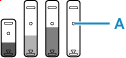
-
When Replace Ink in Print Head, check the free space of the maintenance cartridge.
Replace Ink in Print Head consumes a lot of ink, and the consumed ink is discharged to the maintenance cartridge. If the free space is low, replace it with a new maintenance cartridge. If the available capacity of the maintenance cartridge is low, a message is displayed and Replace Ink in Print Head cannot be performed.
Perform Replace Ink in Print Head following the procedure below.
-
Check that printer is turned on.
-
Select
 (Setup) on HOME screen.
(Setup) on HOME screen.The setup menu screen appears.
 Note
Note-
If User management settings is enabled, the user selection screen is displayed before the HOME screen is displayed.
-
-
Select Maintenance.
-
Select Replace Ink in Print Head.
-
Check displayed message and select OK.
-
Check displayed message and select Yes or No.
When the support code "5212" or "5213" appears:
Select Yes and proceed to step 8.
In other Cases:
Select No and proceed to step 7.
-
Check displayed message and select Yes.
-
Select Color or BK.
-
When the support code "5212" appears on step 6, select BK.
-
When the support code "5213" appears on step 6, select Color.
-
In other cases than above, select either one.
-
-
Check displayed message and select Yes.
-
Check displayed message and select Yes.
Replace Ink in Print Head starts.
 Note
Note
- Do not perform any operations while Replace Ink in Print Head is in progress.
